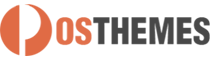Category Tab Slider
Show tab products from categories on homepage
And here you can find out more about theme updates, new features and about our upcoming themes:
- Follow us on Facebook
- Follow us on Twitter
- Follow us on Posthemes
PosThemes,
Frontend Appearance
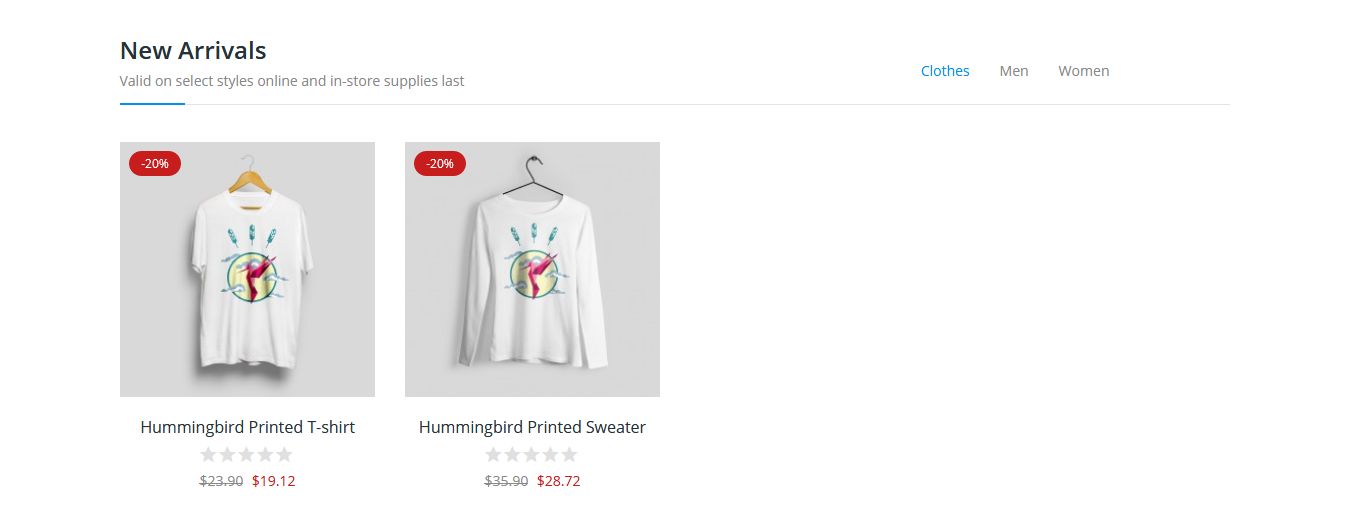
Configure Category Tab Slider
This allows you to to config selected elements as general configuration and choose categories to show on home page for Category Tab Slider.
- Login your Prestashop admin
-
Go to Modules > Modules Manager
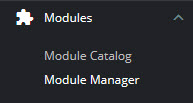
-
Choose “Modules” tab
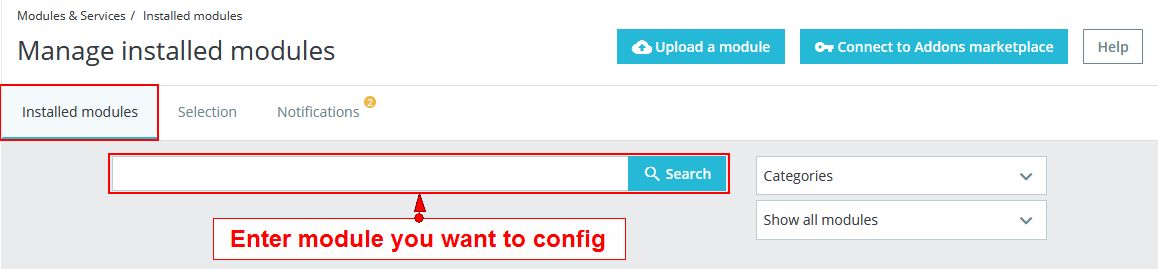
-
On Category Tab Slider, click "Configure" button.
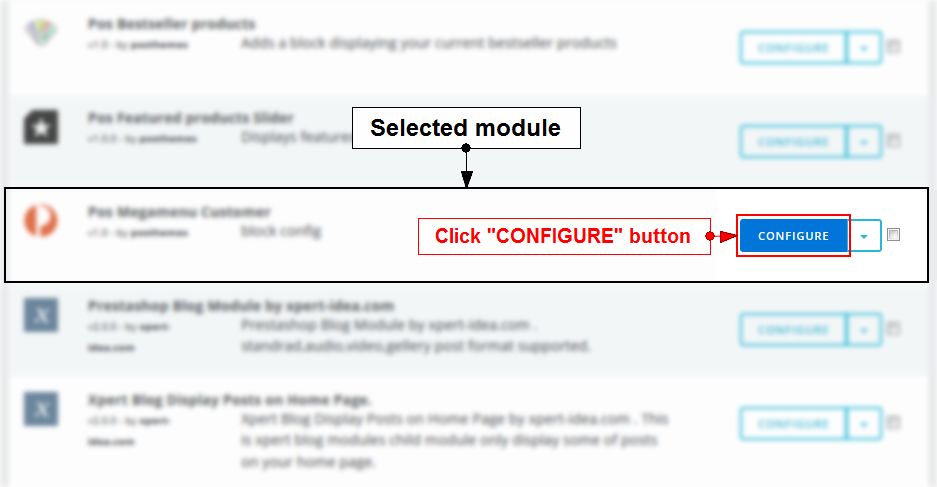
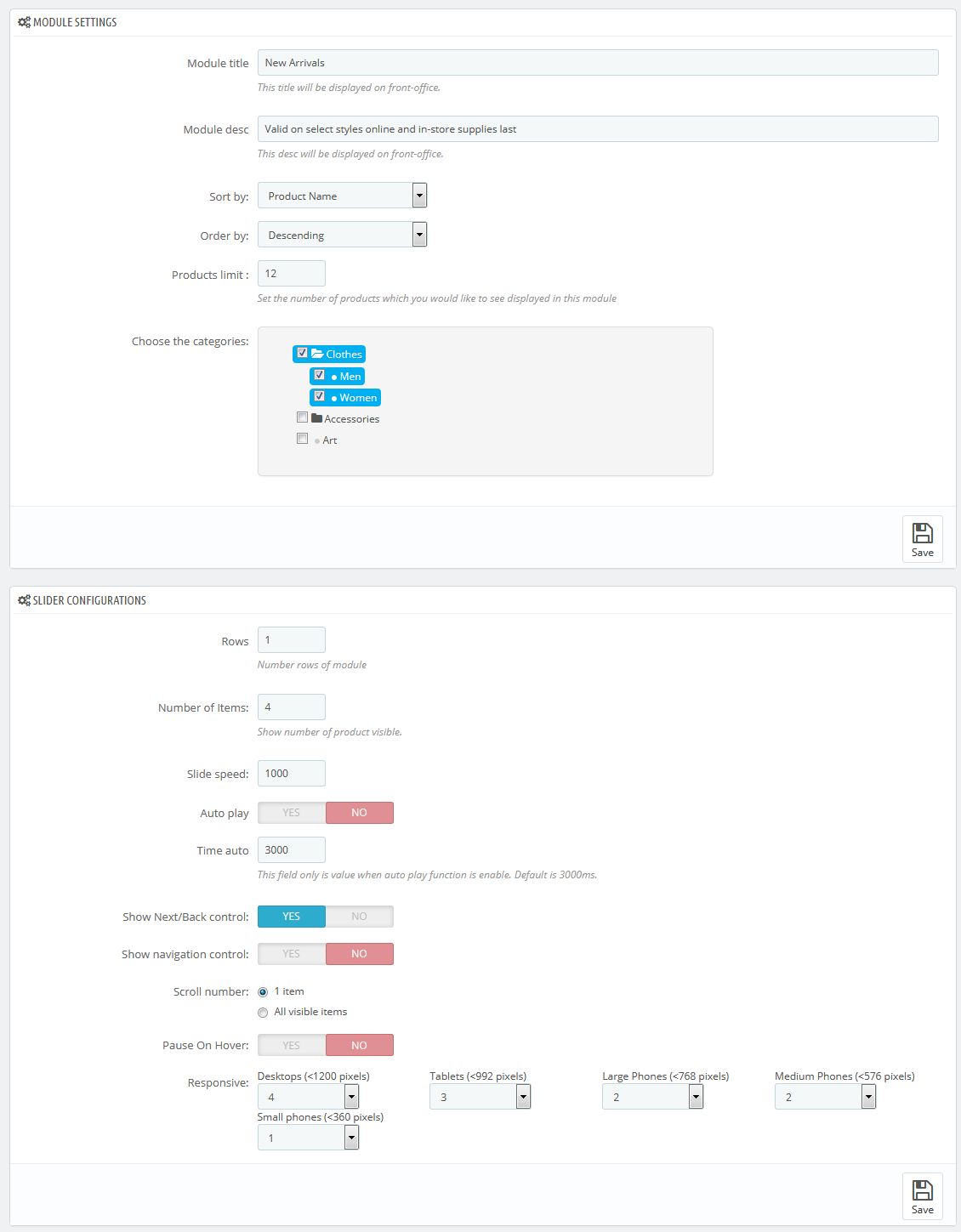
We got:
* In MODULE SETTINGS:
- Module title: Add module title (This title will be displayed on front-office.)
- Module desc: Add module description (This desc will be displayed on front-office.)
- Sort by: Products can be sorted
- Order by: Change the order of your products
- Products limit: Set the number of products which you would like to see displayed in this module
- Choose the categories: Select categories you want to display on the homepage.
* In SLIDER CONFIGURATIONS:
- Rows: Number rows of module
- Number of Items:: Show number of product visible
- Slide speed: Set the speed of slide
- Auto play: Select Yes to play automatically (Default is 1000ms)
- Time auto: This field only is value when auto play function is enable. Default is 3000ms.
- Show Next/Back control: Select Yes/No to show/hide Next/Back button
- Show navigation control: Select Yes/No to show/hide navigation
- Scroll number: Count the number of scroll events
- Pause On Hover: Select Yes to pause when the mouse is over the slideshow
- Responsive: Allow to set number of column for each device
=> Configure parameters as you want
- Click Save button when you finish
How to upload image thumbnail for each category

- Login your prestashop admin
Navigate to Catalog > Categories
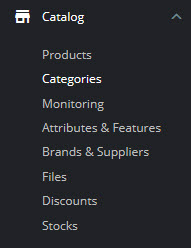
Choose category you want to add thumbnail, click Edit
- Click “Save” button when you finish.
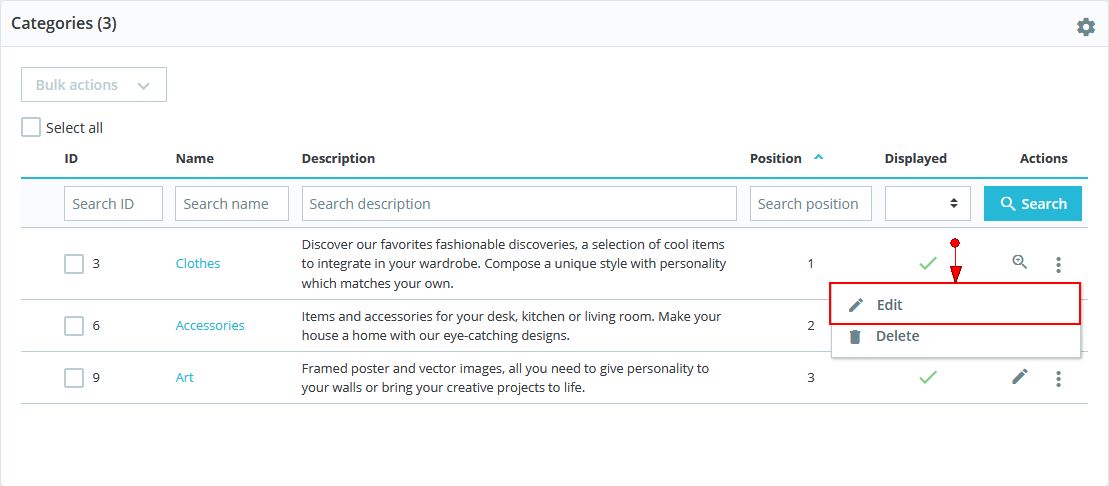

Translate module
- Login your Prestashop admin
- Go to Modules > Modules Manager
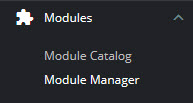
- Choose “Modules” tab
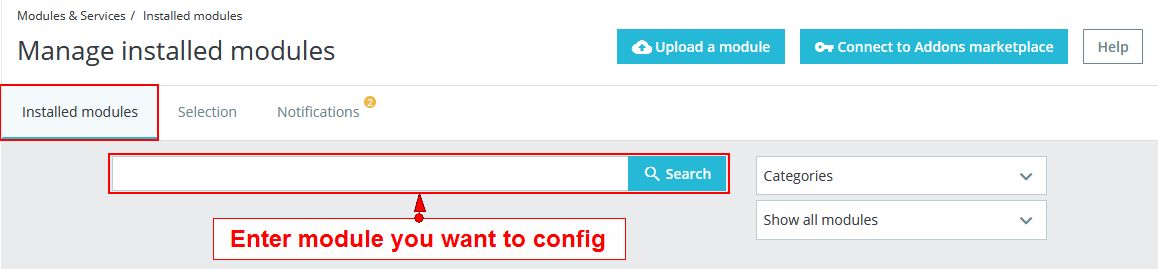
- On Category Tab Slider, click "Configure" button.
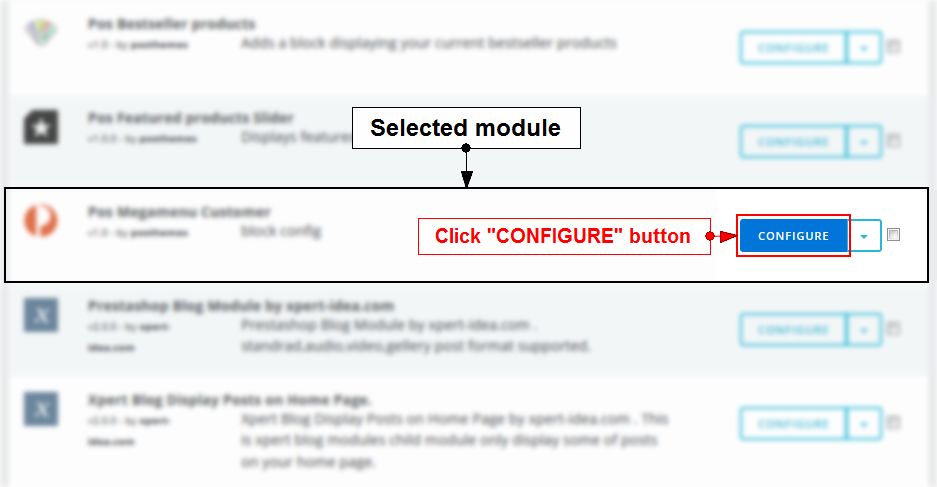
- Click
 to choose language you want to translate.
to choose language you want to translate. 
- At Title, translate the menu item.
- Click Save button when you finish
Posthemes Support
Support Working time: Monday - Friday
Estimated ticket and answers review time: 1-3 business days.
We have hundreds of questions and provide answers asap, but this can take up to 3 days after your submitted request. Please be patient and wait for answer.
Send us email to posthemes@gmail.com.