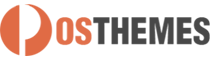Product Tabs Slider
Shows new, featured, discount, bestseller products in slider in each tab on hompage.
And here you can find out more about theme updates, new features and about our upcoming themes:
- Follow us on Facebook
- Follow us on Twitter
- Follow us on Posthemes
PosThemes,
Frontend Appearance
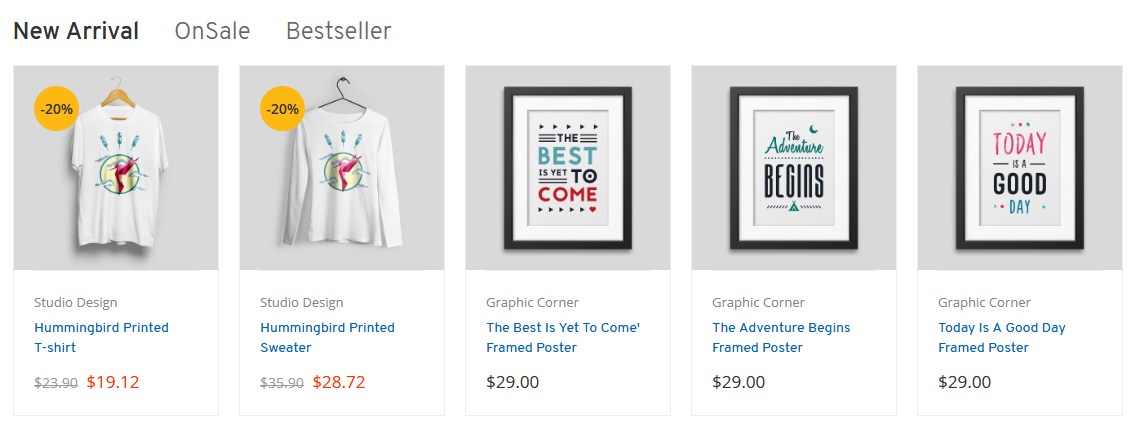
Configure Product Tabs Slider
This allows you to to config selected elements as general configuration for Product Tabs Slider.
- Login your Prestashop admin
-
Go to Modules > Modules Manager
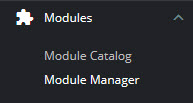
-
Choose “Modules” tab
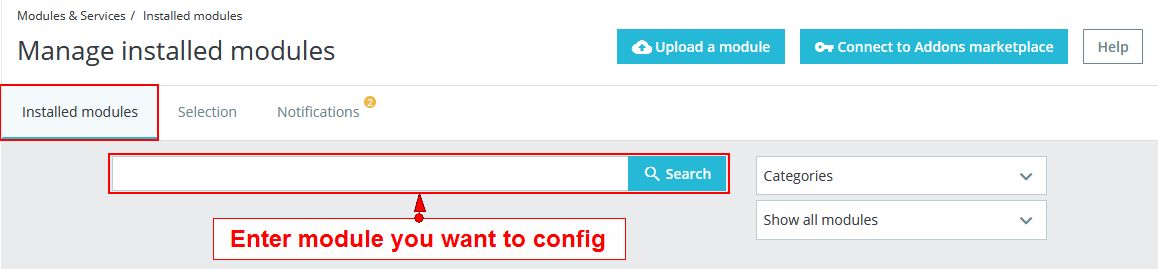
-
On Product Tabs Slider, click "Configure" button.
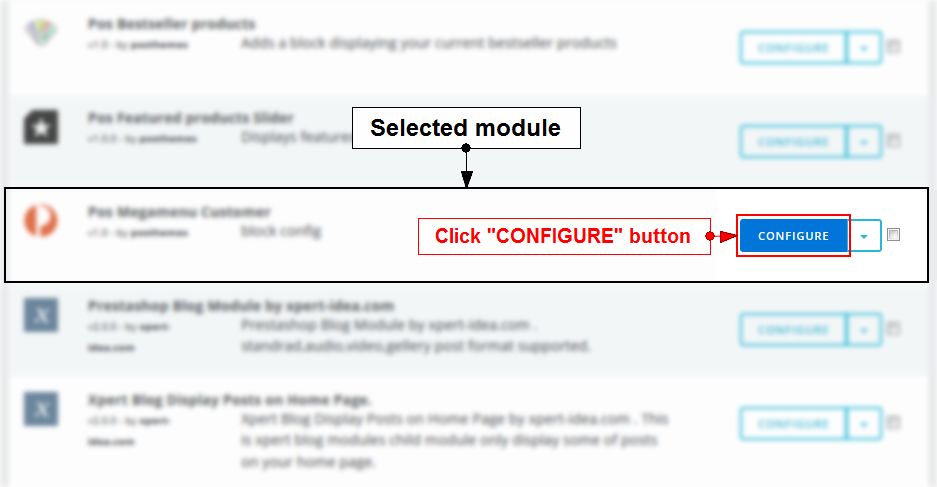
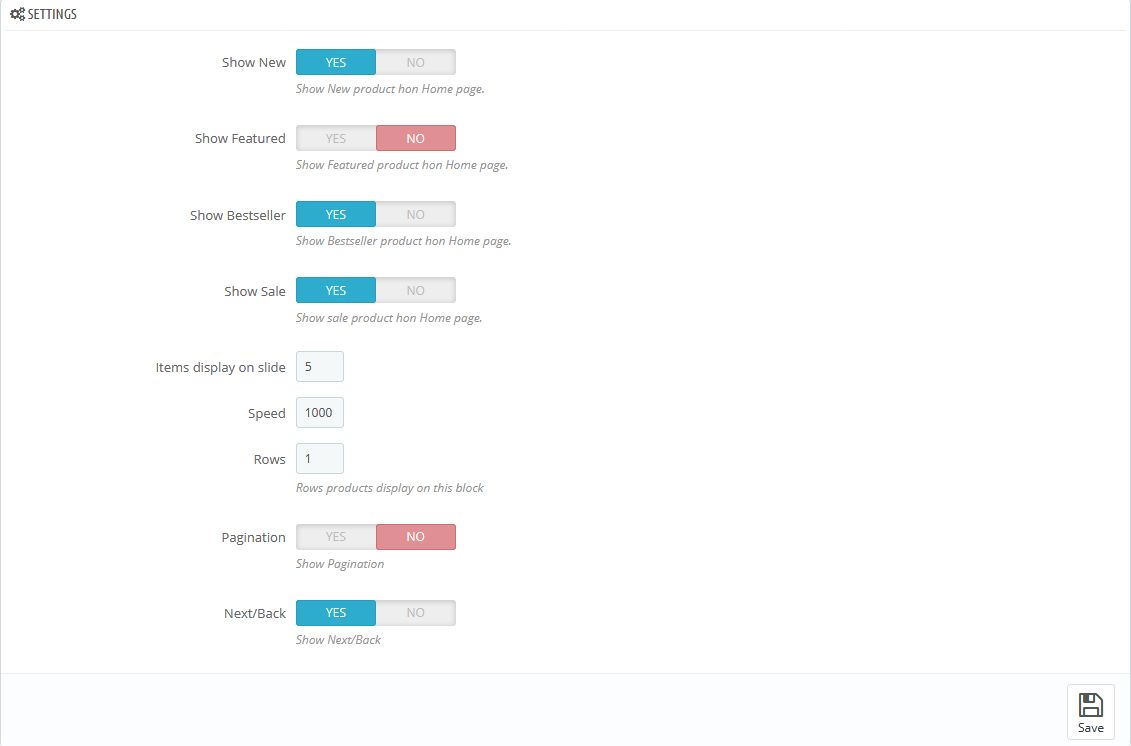
We got:
- Show New : Select Yes/No to define whether show New product on Home page or not.
- Show Featured : Select Yes/No to define whether show Featured product on Home page or not.
- Show Bestseller : Select Yes/No to define whether show Bestseller product on Home page or not.
- Show Sale : Select Yes/No to define whether show Discount product on Home page or not.
- Items display on slide : Show number of products visible
- Speed: Set the speed of slide
- Rows: Number rows of module
- Pagination: Select Yes/No to show/hide pagination
- Next/Back : Select Yes/No to show/hide Next/Back
=> Configure parameters as you want
- Click Save button when you finish
How to set a product as new product
- Login your prestashop admin
- Navigate to Shop Parameters > Product Settings

- In "Products (general)", enter "Number of days for which the product is considered 'new'"

- Click "Save" button.
How to set a product as featured product
- Login your prestashop admin
- Navigate to Catalog > Products
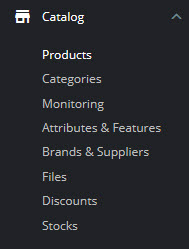
- Choose item you want to edit, click

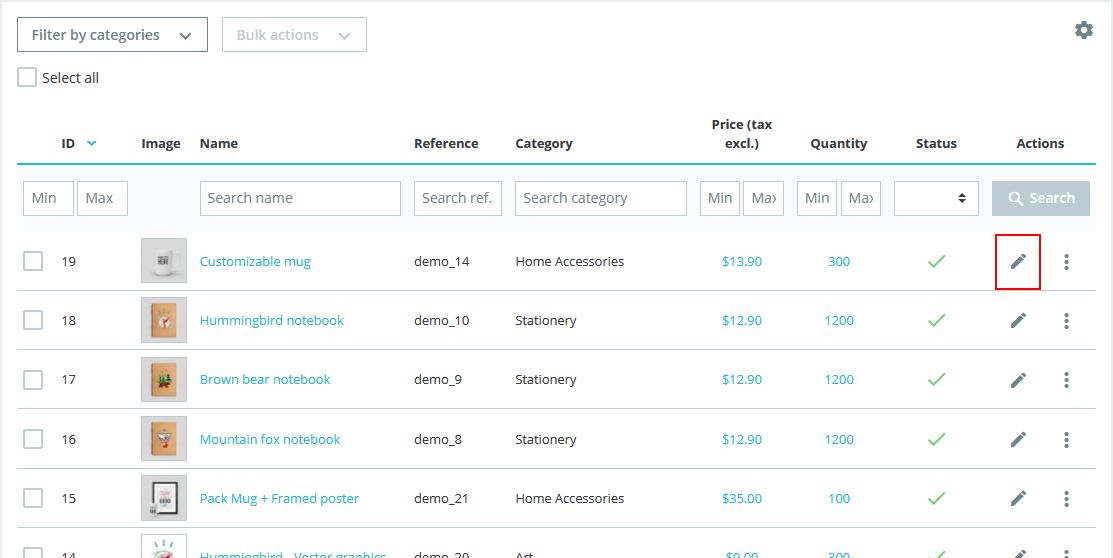
- From the Categories section, select Home
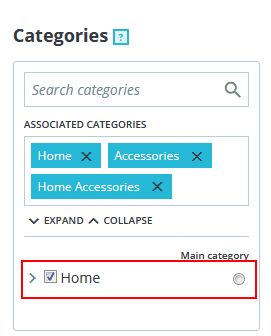
- Click "Save" button
How to set a product as discount product
- Login your prestashop admin
- Navigate to Catalog > Products
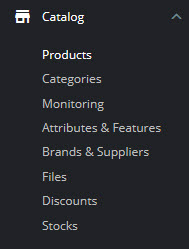
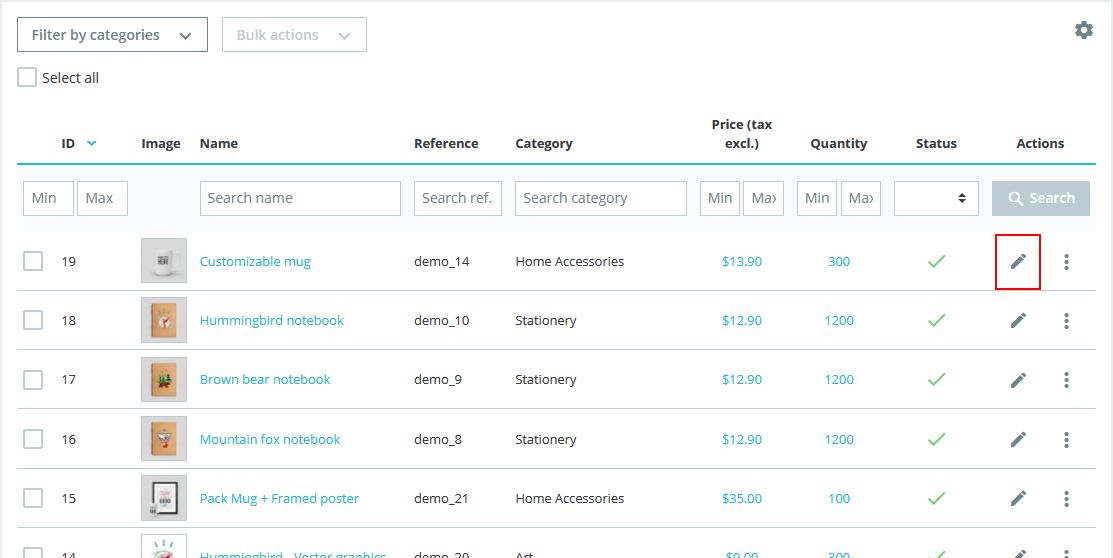
- Choose item you want to edit, click Edit
- Choose tab “Prices”
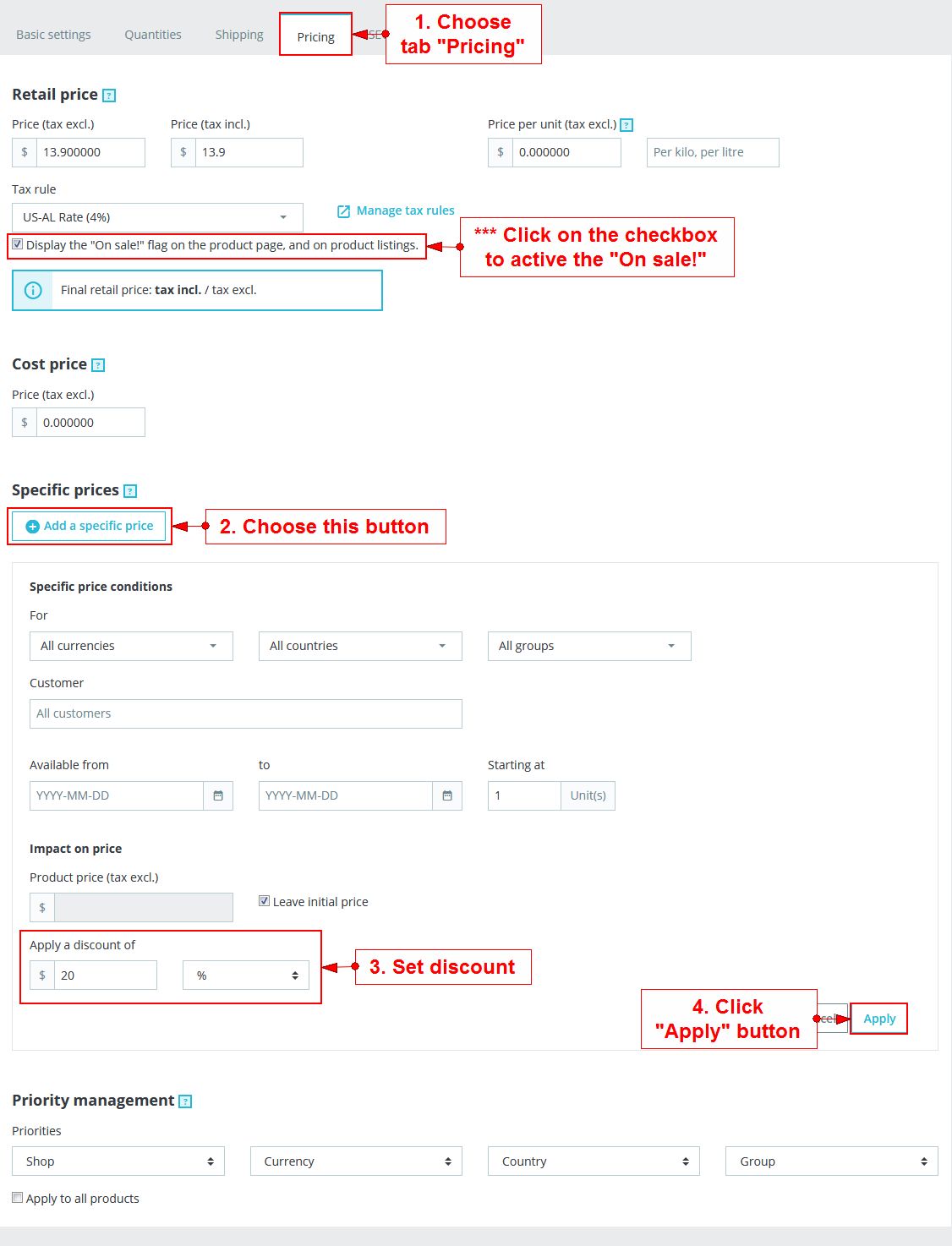
- From the Prices data tab, look for a checkbox with the description "Display the 'on sale' icon on the product page, and in the text found within the product listing" Click on the checkbox to activate the 'On Sale' status.
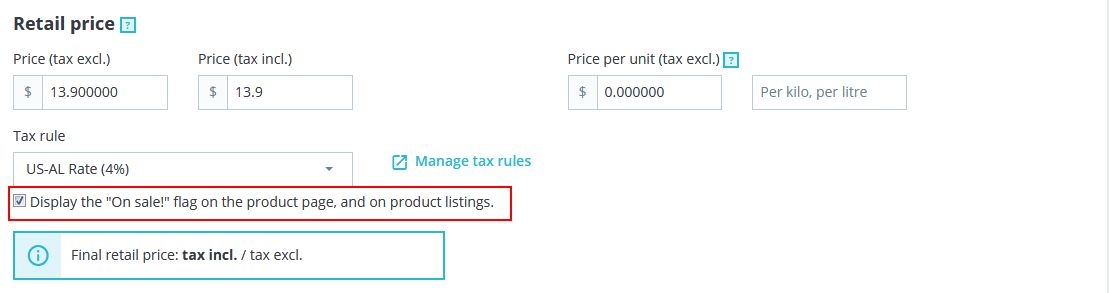
- Click on the Save and Stay button.
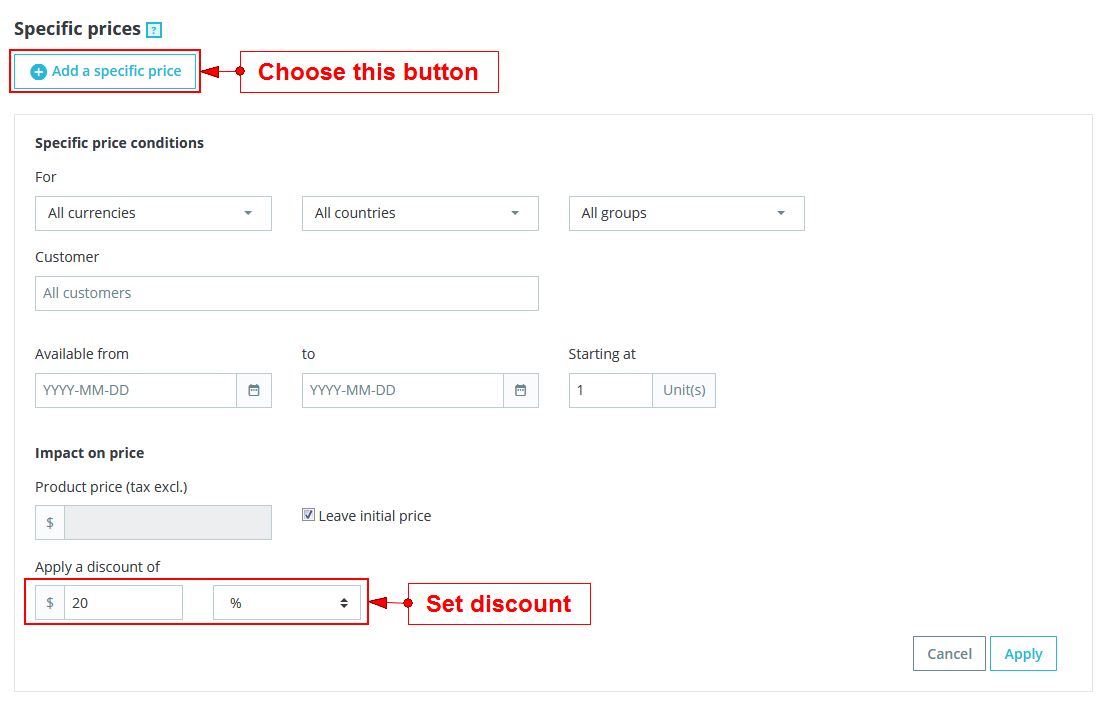
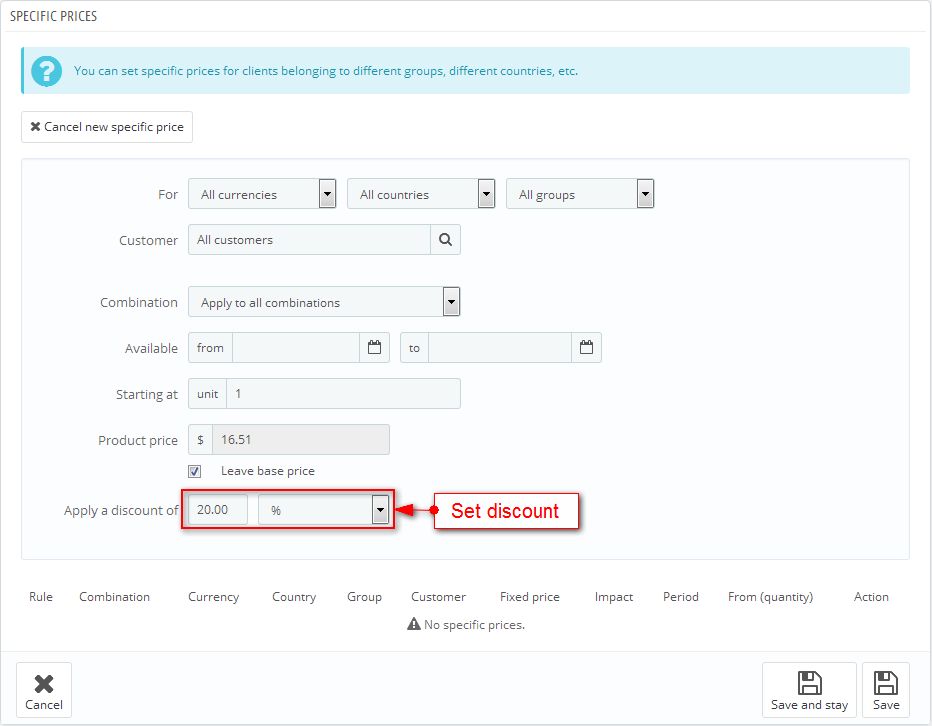
- Click "Save" button
Translate module
- Login your Prestashop admin
- Go to International > Translations

- At "Modify translations" section:
- Type of translation : Installed modules translations
- Select your module : Select Product Tabs Slider
- Select your language : Choose language you want to translate
- Choose Modify
- Then Search titles
- After typing your language, click Save and stay or Save to finish.

Posthemes Support
Support Working time: Monday - Friday
Estimated ticket and answers review time: 1-3 business days.
We have hundreds of questions and provide answers asap, but this can take up to 3 days after your submitted request. Please be patient and wait for answer.
Send us email to posthemes@gmail.com.