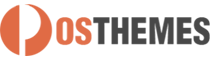Pos Special Products module
Shows specials products in slider on hompage
And here you can find out more about theme updates, new features and about our upcoming themes:
- Follow us on Facebook
- Follow us on Twitter
- Follow us on Posthemes
PosThemes,
Frontend Appearance
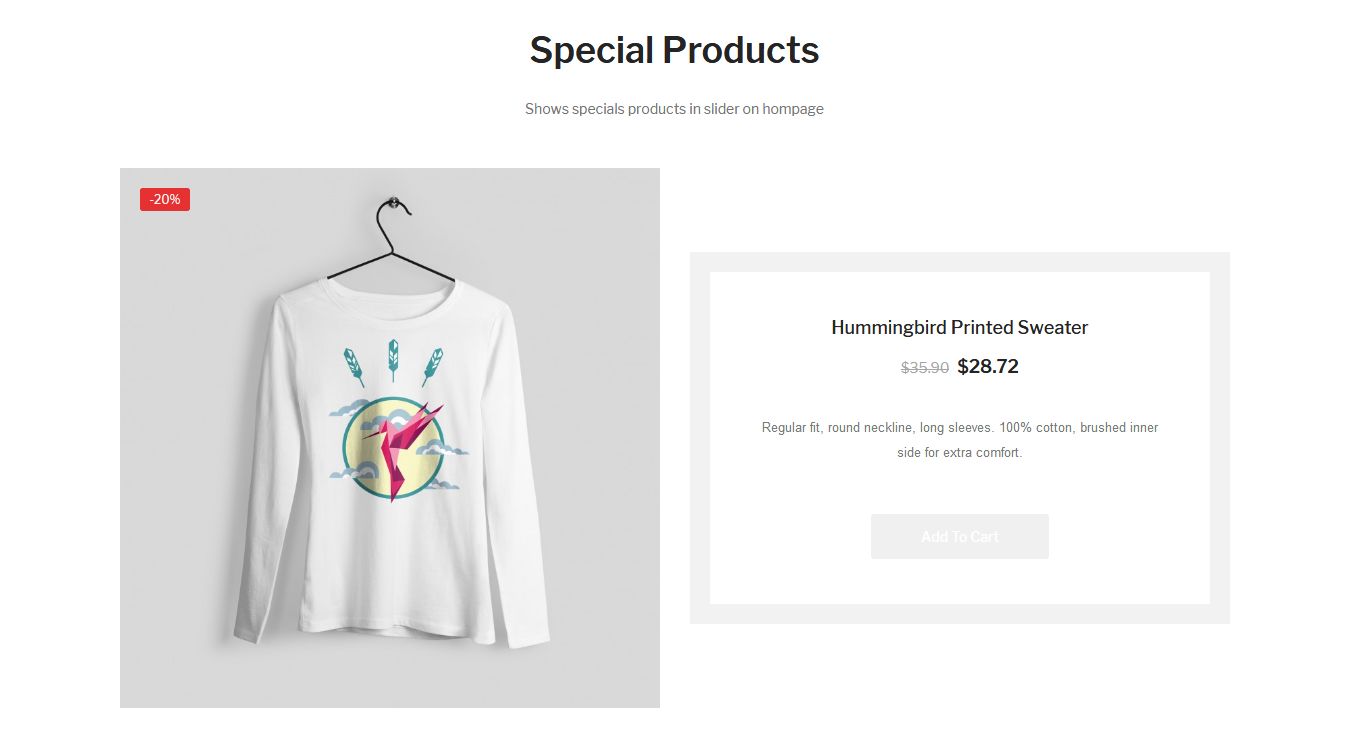
Configure Pos Special Products module
This allows you to to config selected elements as general configuration for Pos Special Products module.
- Login your Prestashop admin
- Go to Modules > Modules Manager
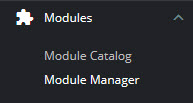
- Choose “Installed modules” tab
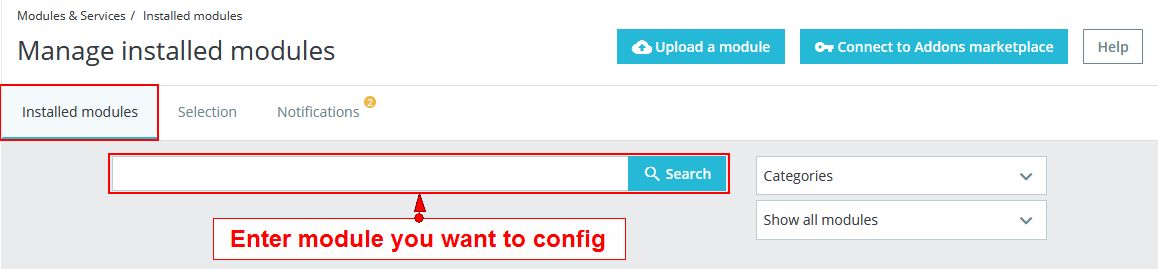
- On Pos Special Products module, click "Configure" button.
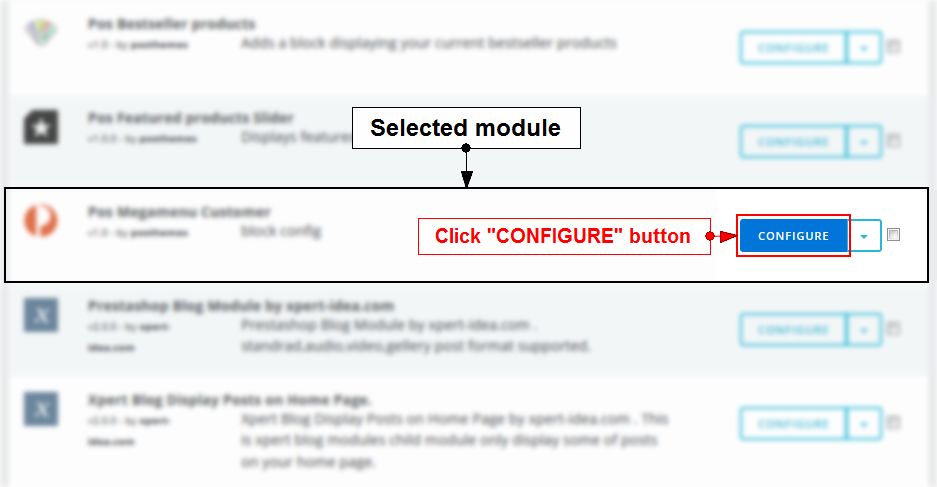
-
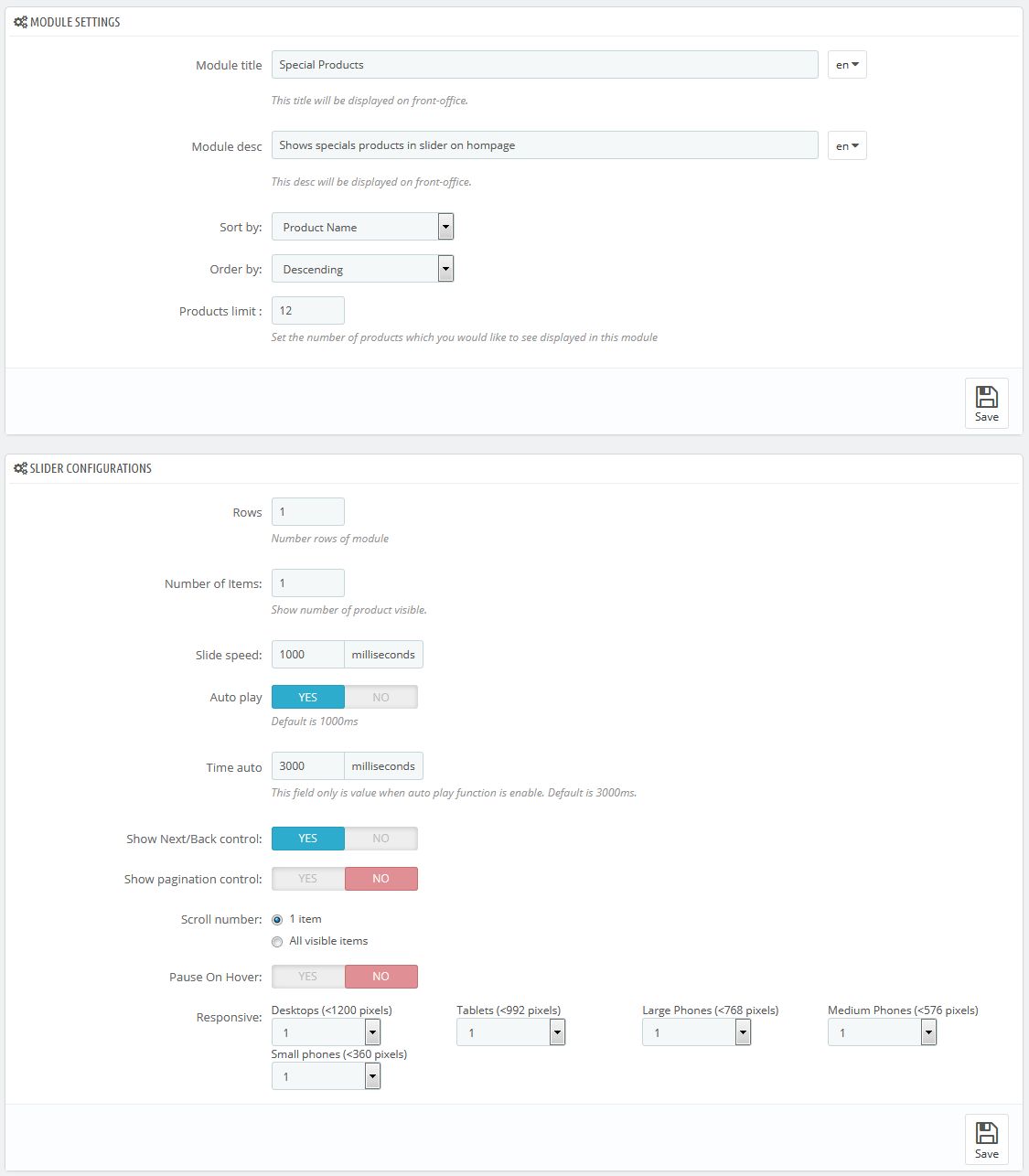
We got:
* In MODULE SETTINGS:
- Module title: Add module title (This title will be displayed on front-office.)
- Module desc: Add module description (This desc will be displayed on front-office.)
- Sort by: Products can be sorted
- Order by: Change the order of your products
- Products limit: Set the number of products which you would like to see displayed in this module
* In SLIDER CONFIGURATIONS:
- Rows: Number rows of module
- Number of Items:: Show number of product visible
- Slide speed: Set the speed of slide
- Order by: Change the order of your products
- Auto play: Select Yes to play automatically (Default is 1000ms)
- Time auto: This field only is value when auto play function is enable. Default is 3000ms.
- Show Next/Back control: Select Yes/No to show/hide Next/Back button
- Show pagination control: Select Yes/No to show/hide pagination
- Scroll number: Count the number of scroll events
- Pause On Hover: Select Yes to pause when the mouse is over the slideshow
- Responsive: Allow to set number of column for each device
=> Configure parameters as you want
- Click Save button when you finish
How to set a product as discount product
- Login your prestashop admin
- Navigate to Catalog > Products
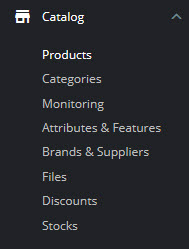
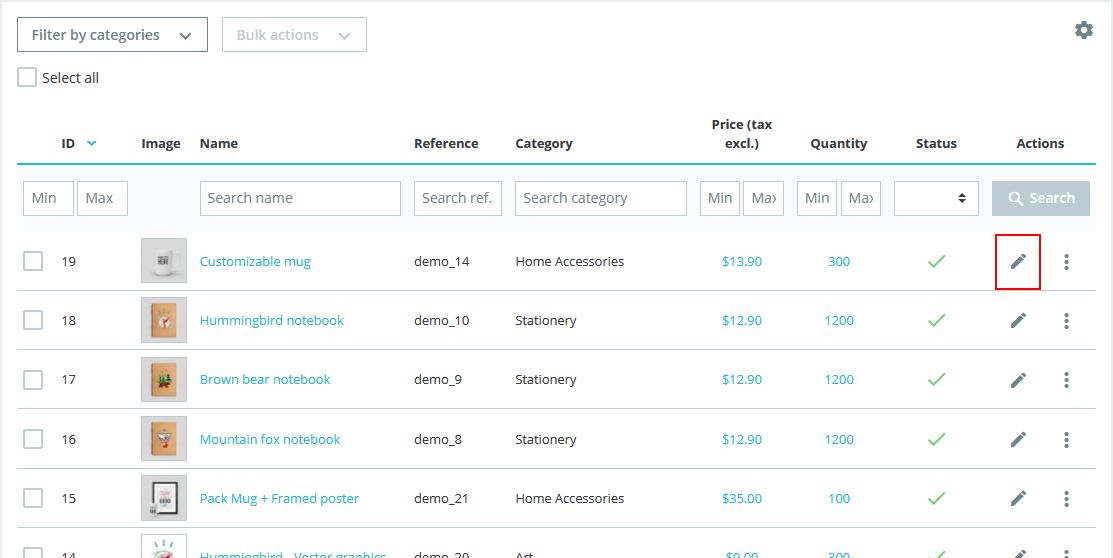
- Choose item you want to edit, click Edit
- Choose tab “Prices”
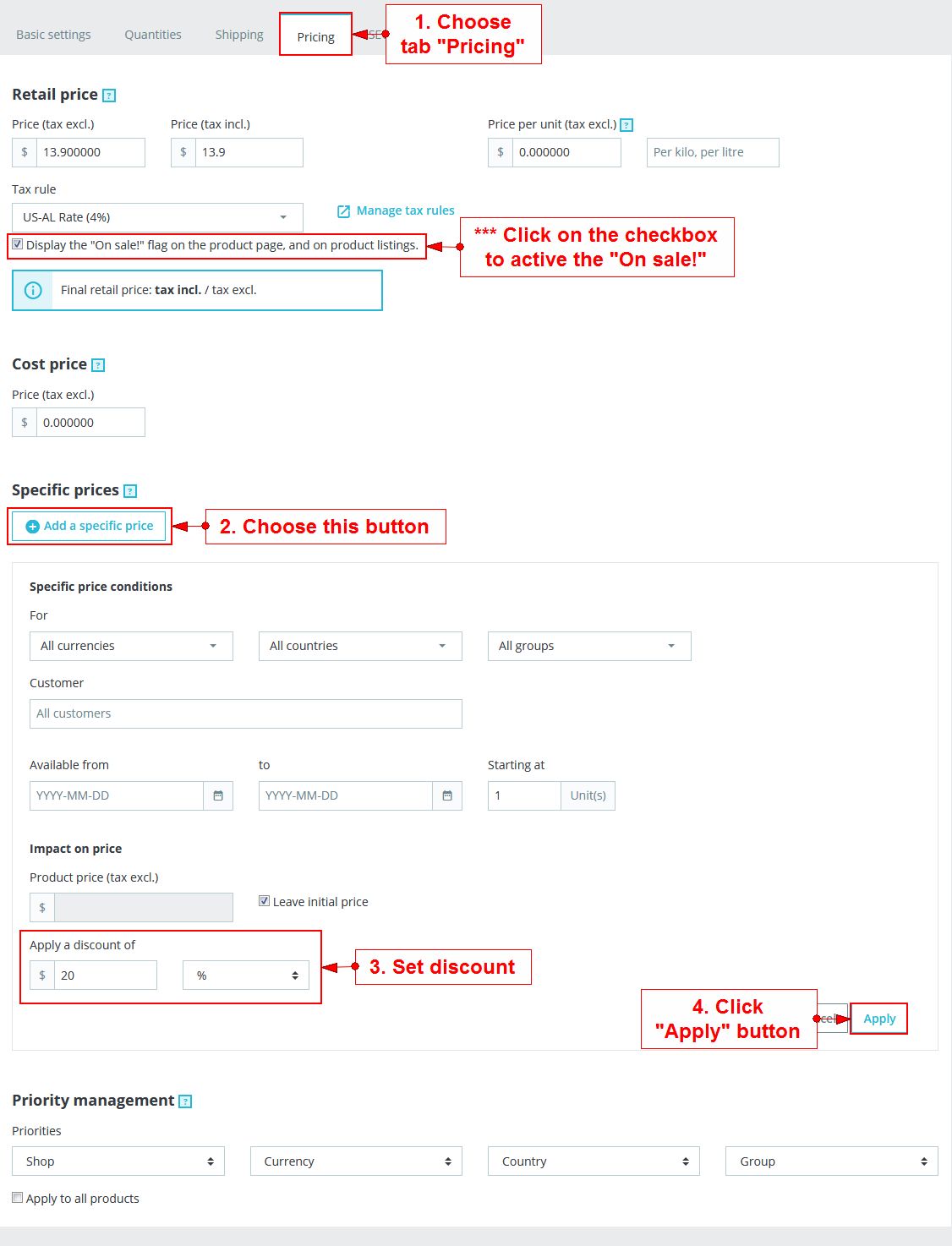
- From the Prices data tab, look for a checkbox with the description "Display the 'on sale' icon on the product page, and in the text found within the product listing" Click on the checkbox to activate the 'On Sale' status.
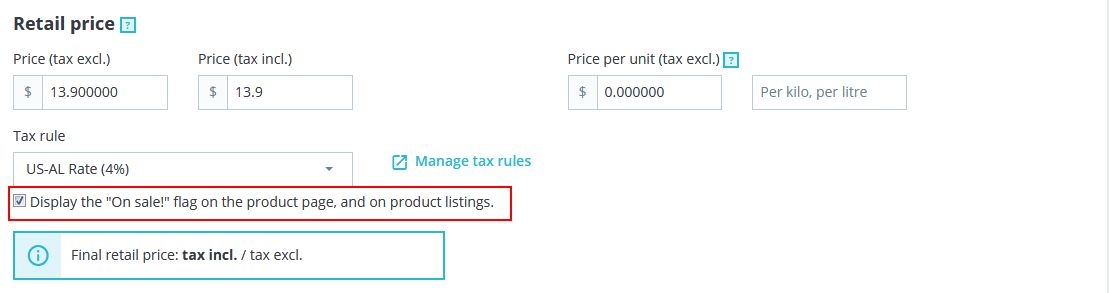
- Click on the Save and Stay button.
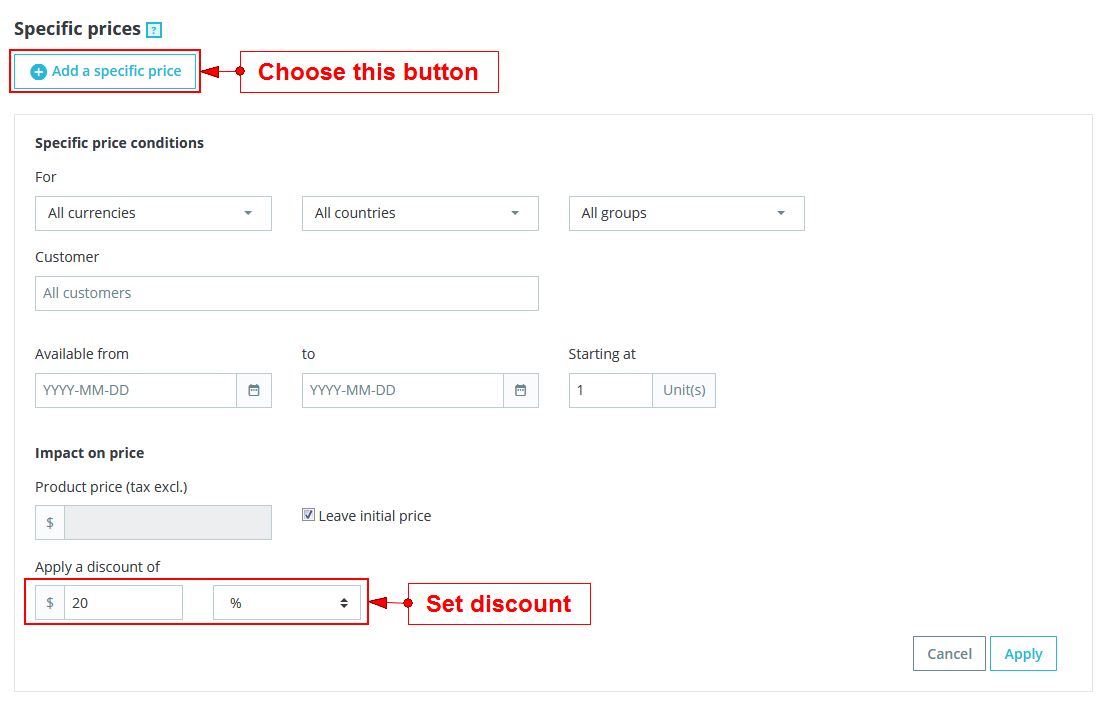
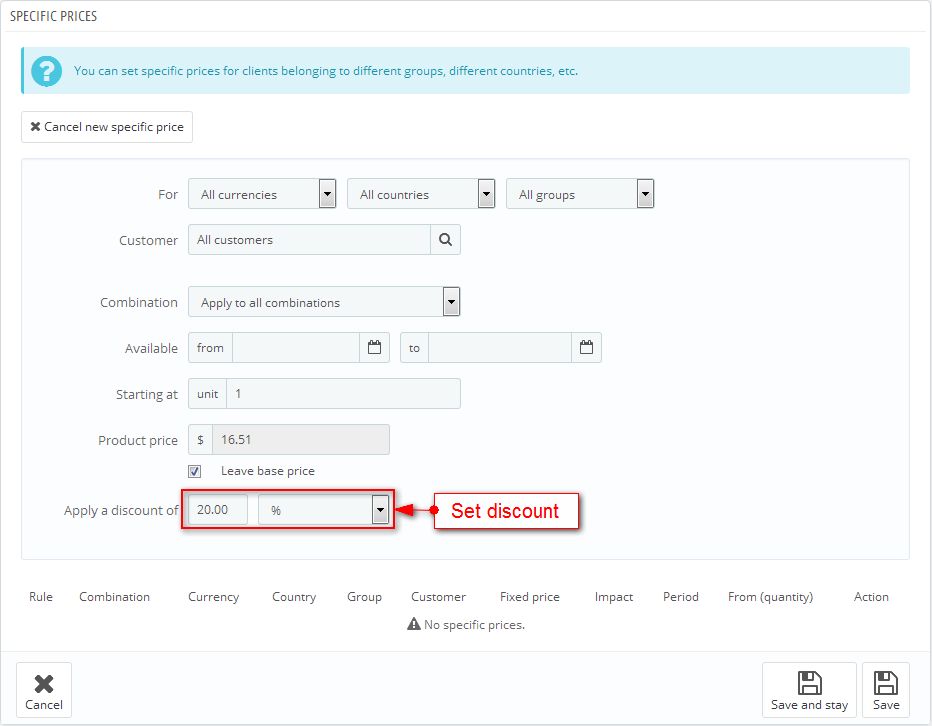
- Click "Save" button
Translate module
- Login your Prestashop admin
- Go to Modules > Modules Manager
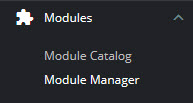
- Choose “Installed modules” tab
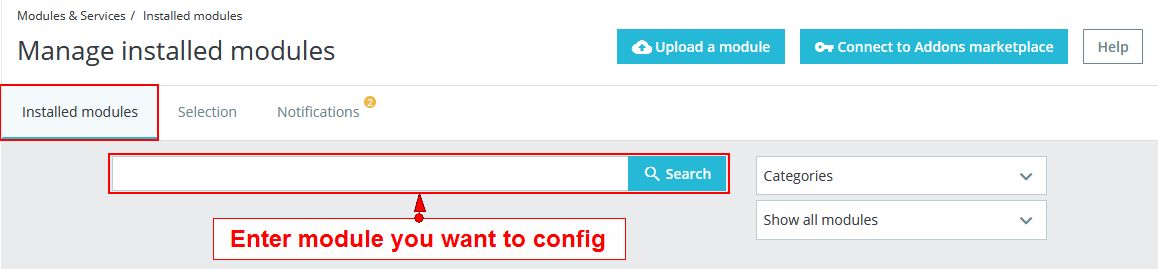
- On Pos Special Products module, click "Configure" button.
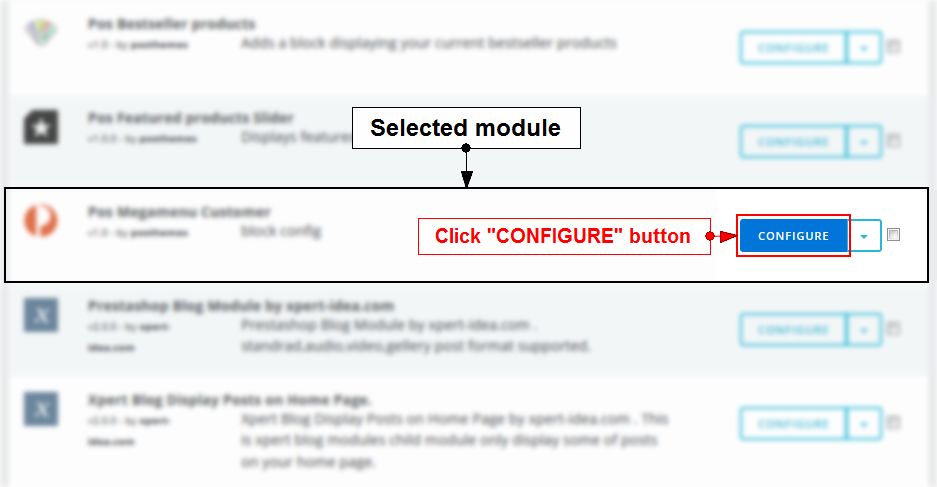
- Click
 to choose language you want to translate.
to choose language you want to translate. 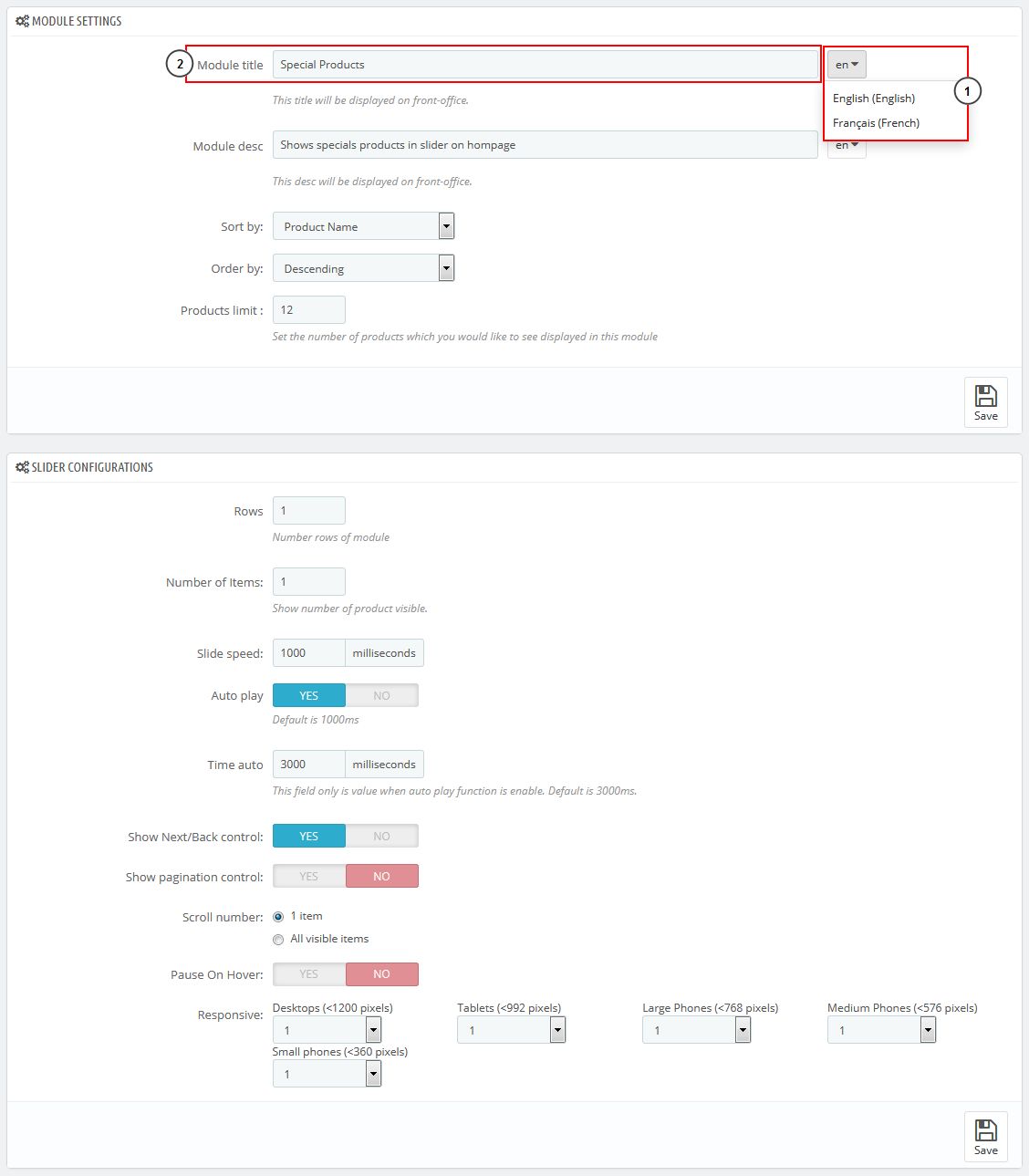
- At Title, translate the menu item.
- Click Save button when you finish
Posthemes Support
Support Working time: Monday - Friday
Estimated ticket and answers review time: 1-3 business days.
We have hundreds of questions and provide answers asap, but this can take up to 3 days after your submitted request. Please be patient and wait for answer.
Send us email to posthemes@gmail.com.