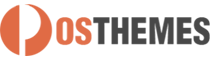Pos Staticblocks module
Create text, images, banners, videos, tables or any other type of static blocks.
And here you can find out more about theme updates, new features and about our upcoming themes:
- Follow us on Facebook
- Follow us on Twitter
- Follow us on Posthemes
PosThemes,
Frontend Appearance
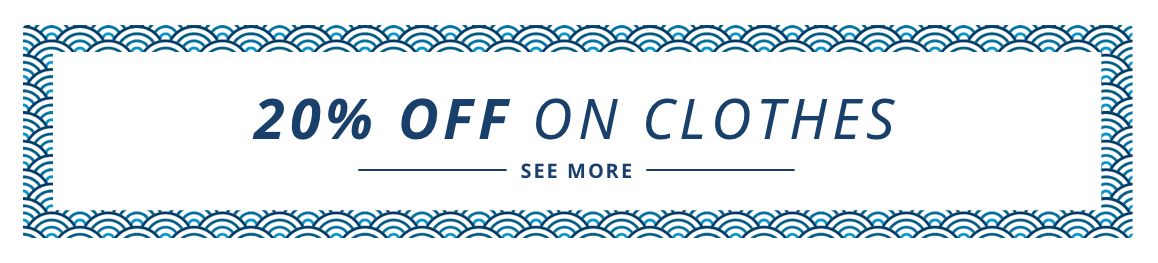
How to add new static block
- Login your Prestashop admin
- Go to Modules > Modules Manager
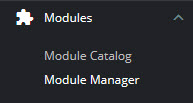
- Choose “Installed modules” tab
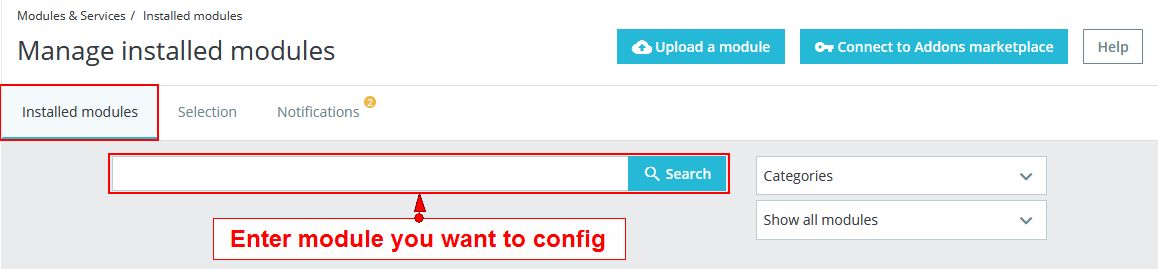
- On Pos Staticblocks module, click "Configure" button.
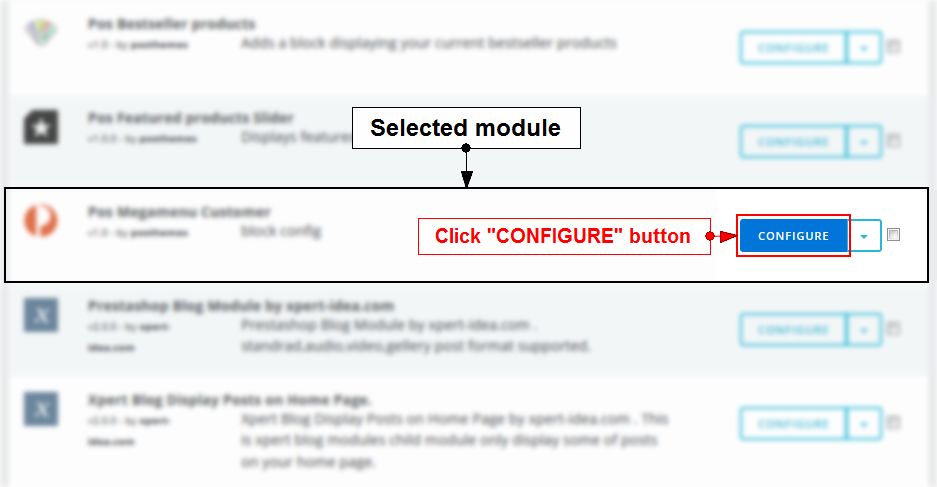
- Click the New block button
 then add the info for the new static block.
then add the info for the new static block.
-
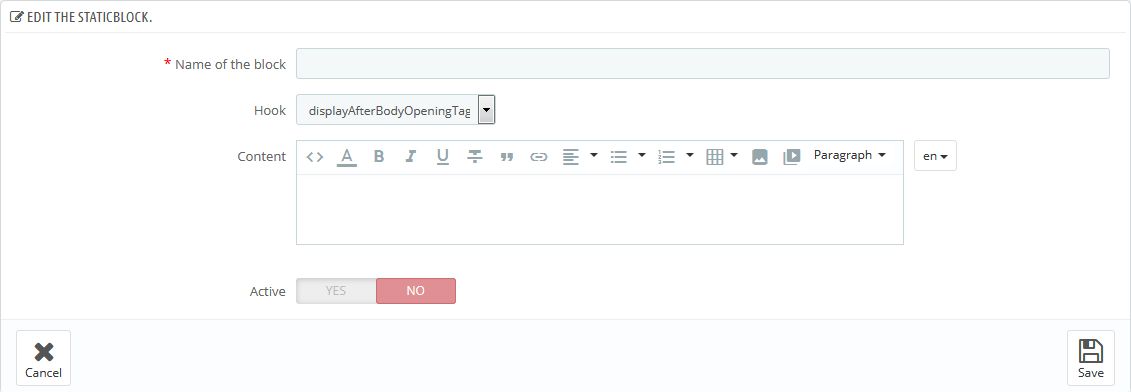
We got:
- Name of the block: Add staticblock title
- Hook: Select hook for this static block
- Content: Custom static blocks as you want
- Active: Choose Yes/No to enable the static block
- Click Save button when you finish
Note: Theme's hooks position in Front-office
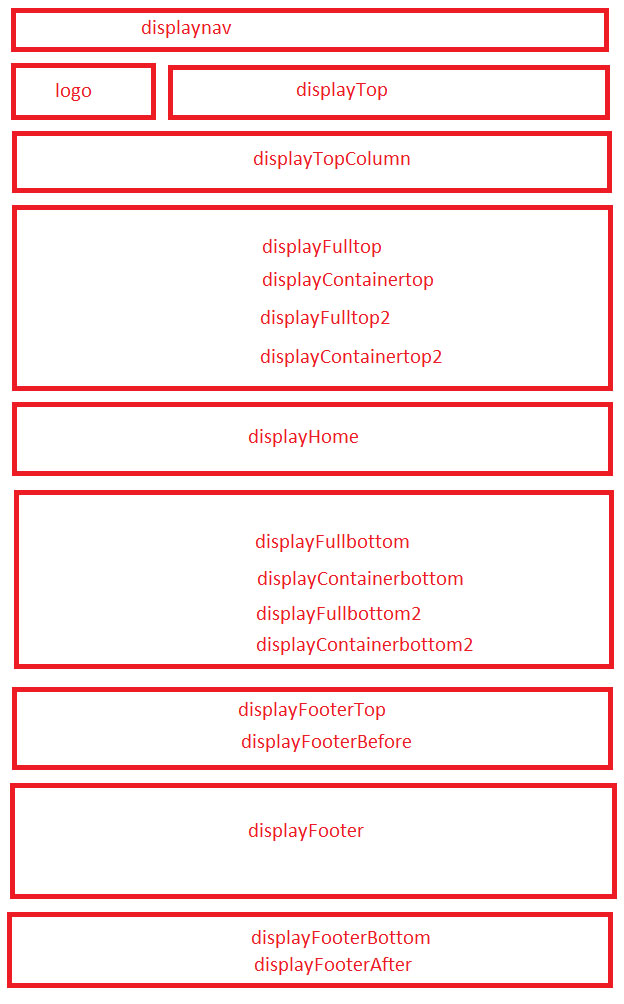
Configure Pos Staticblocks module
Configure static blocks in the Pos Staticblocks module and add them to any place on the page.
- Login your Prestashop admin
-
Go to Modules > Modules Manager
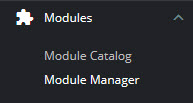
-
Choose “Installed modules” tab
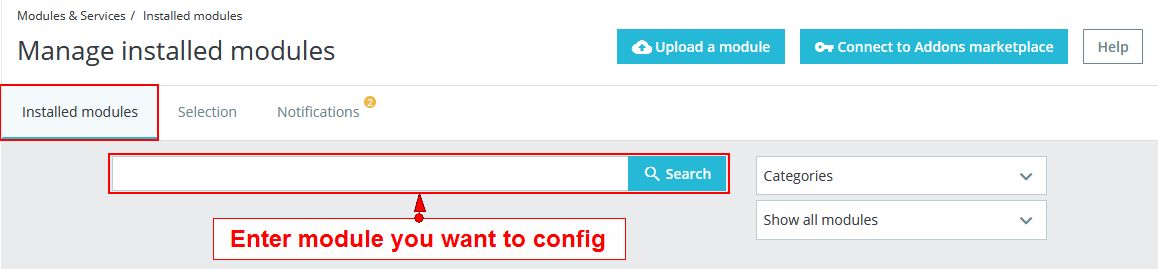
-
On Pos Staticblocks module, click "Configure" button.
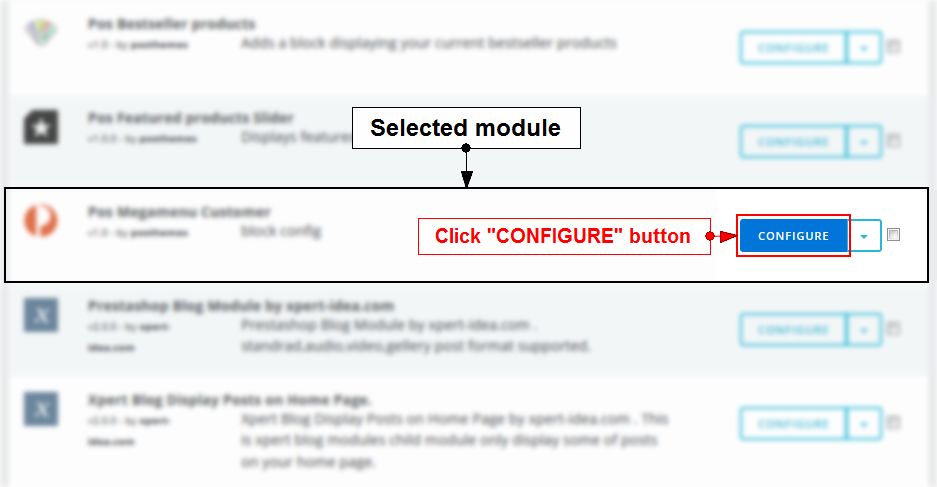
-
Click Edit on selected static block and then configure parameters as you want

- Click Save button when you finish
Translate module
- Login your Prestashop admin
- Go to Modules > Modules Manager
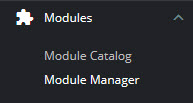
- Choose “Installed modules” tab
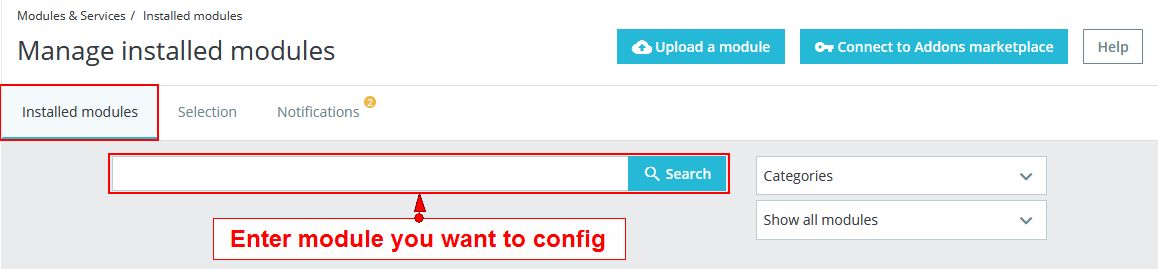
- On Pos Staticblocks module, click "Configure" button.
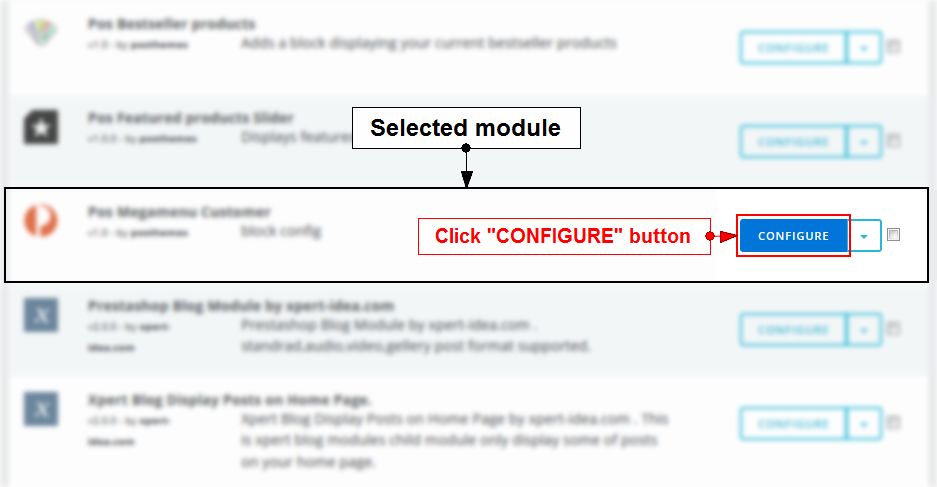
- Click Edit on selected static block and then click
 to choose language you want to translate.
to choose language you want to translate. 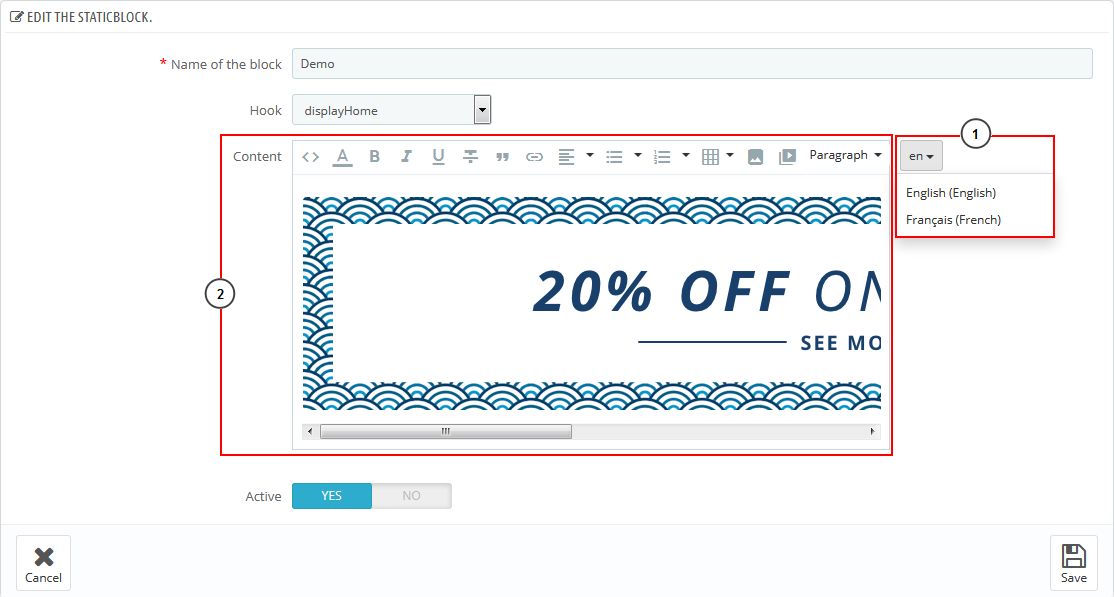
- At Content, translate text of this staticblock.
- Click Save button when you finish
Posthemes Support
Support Working time: Monday - Friday
Estimated ticket and answers review time: 1-3 business days.
We have hundreds of questions and provide answers asap, but this can take up to 3 days after your submitted request. Please be patient and wait for answer.
Send us email to posthemes@gmail.com.