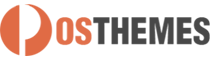Pos Themeoptions
This module allow change the theme's colors easily via use color picker in your admin panel.
And here you can find out more about theme updates, new features and about our upcoming themes:
- Follow us on Facebook
- Follow us on Twitter
- Follow us on Posthemes
PosThemes,
Configure Pos Themeoptions module
General Configuration
This allows you to to config selected elements as general configuration for the MegaMenu.
- Login your Prestashop admin
-
Go to Modules > Modules Manager
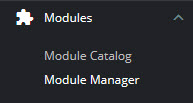
-
Choose “Installed modules” tab
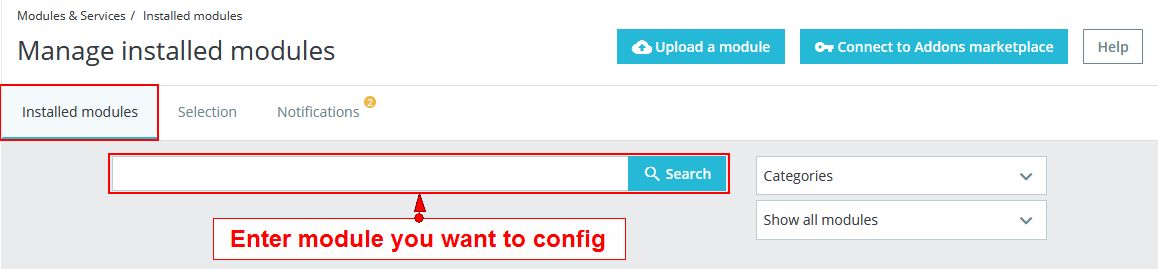
-
On Pos Themeoptions module, click "Configure" button.
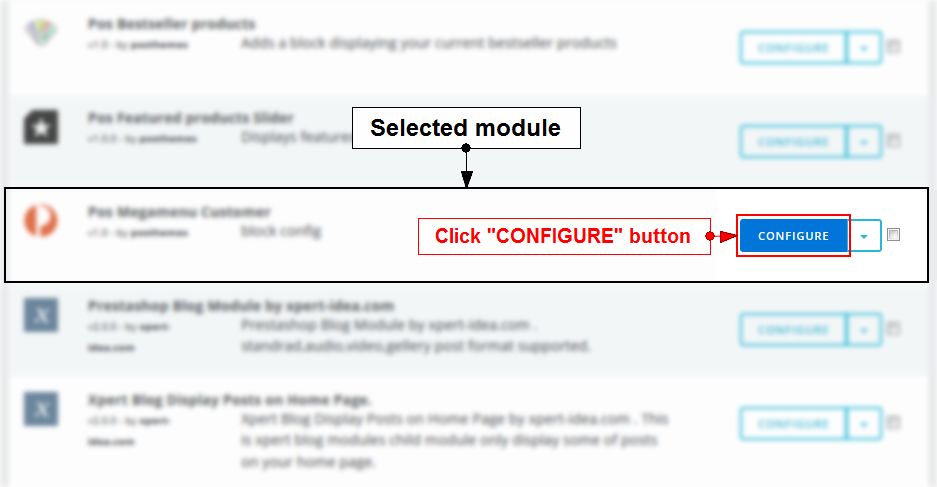
-
In GENERAL tab
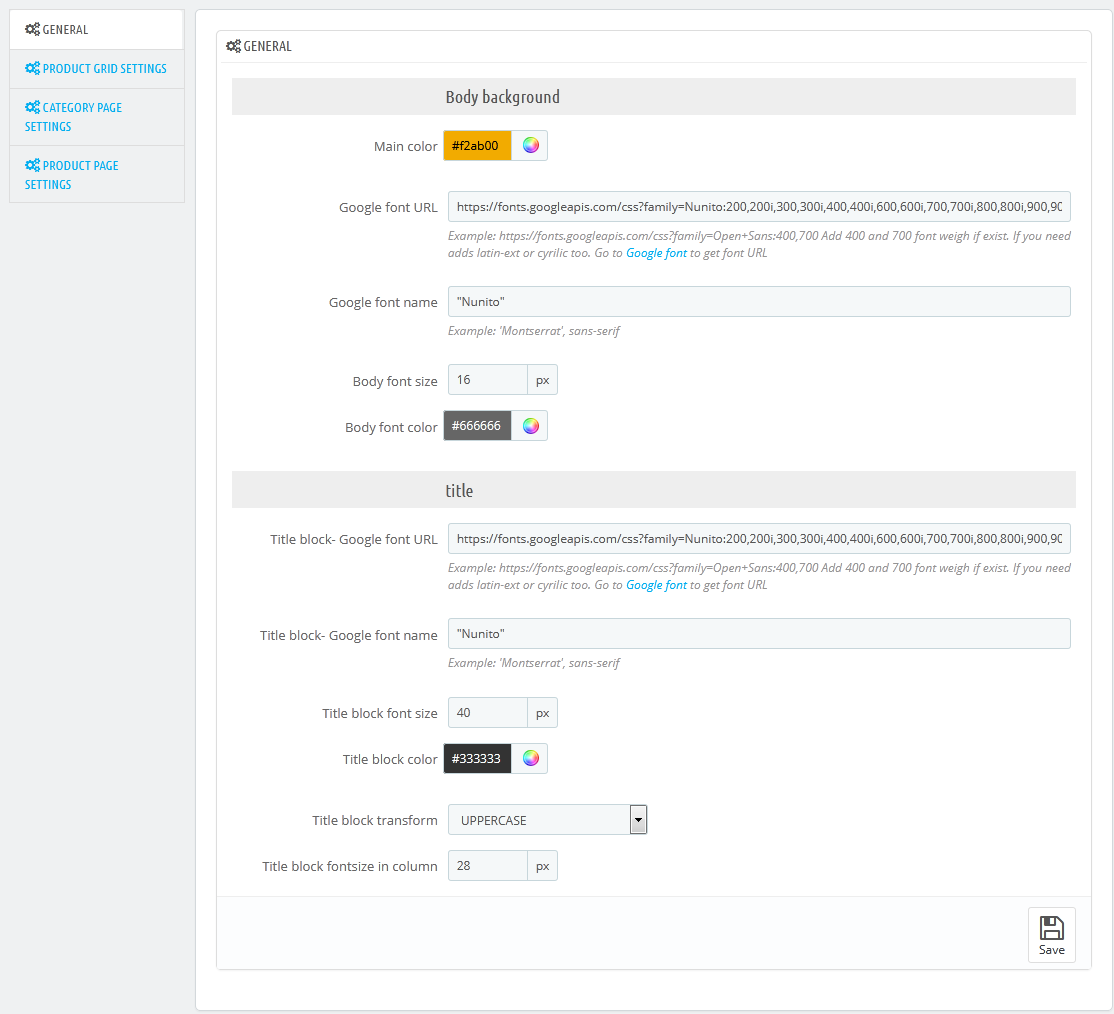
We got:
* In Body background part:
- Main color: Select main color for this theme
- Google font URL: Add google font URL(Example: https://fonts.googleapis.com/css?family=Open+Sans:400,700 . Add 400 and 700 font weigh if exist. If you need adds latin-ext or cyrilic too. Go to Google font to get font URL )
- Google font name: Add Google font name (Example: 'Montserrat', sans-serif )
- Body font size: Font size of body
- Body font color: Select color of body
* In title part:
- Title block- Google font URL: Add google font URL(Example: https://fonts.googleapis.com/css?family=Open+Sans:400,700 . Add 400 and 700 font weigh if exist. If you need adds latin-ext or cyrilic too. Go to Google font to get font URL )
- Title block- Google font name: Add Google font name (Example: 'Montserrat', sans-serif )
- Title block font size: Font size of the title
- Title block color: Select color of the title
- Title block transform: Select text-transform for title (None/Capitalize/UPPERCASE)
- Title block fontsize in column: Font size of the module's title, that modules can be placed within any column position.
=> Configure parameters as you want
- Click Save button when you finish
Product Grid Settings
- Login your Prestashop admin
-
Go to Modules > Modules Manager
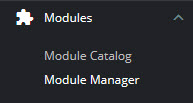
-
Choose “Installed modules” tab
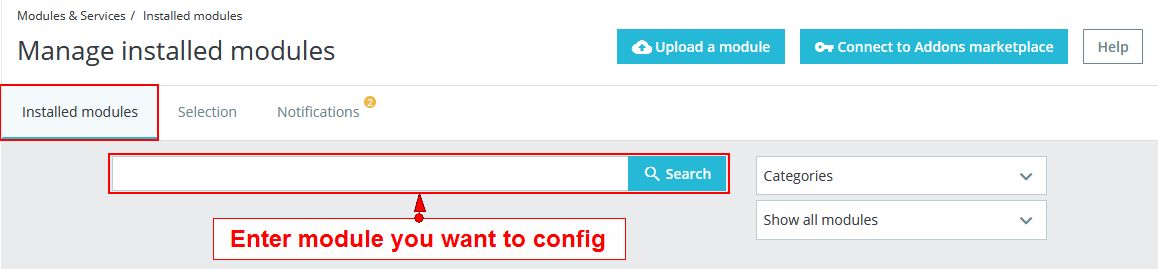
-
On Pos Themeoptions module, click "Configure" button.
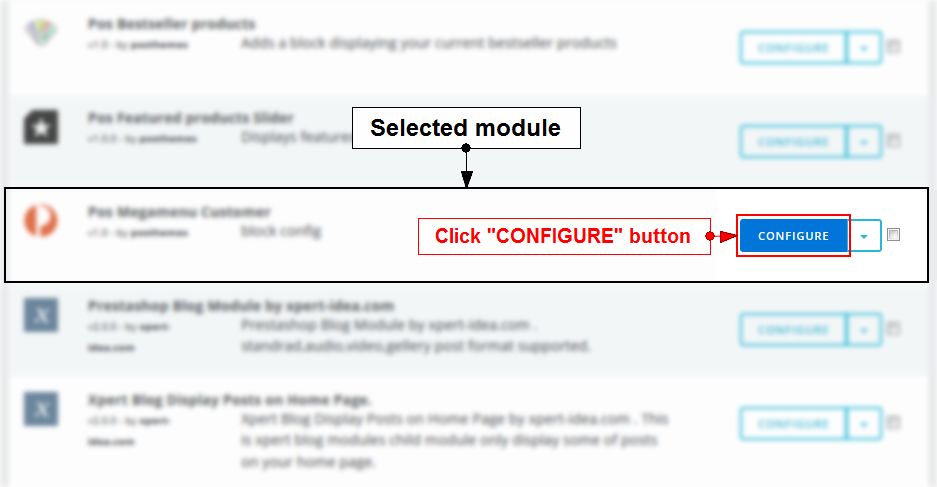
-
In PRODUCT GRID SETTINGS tab
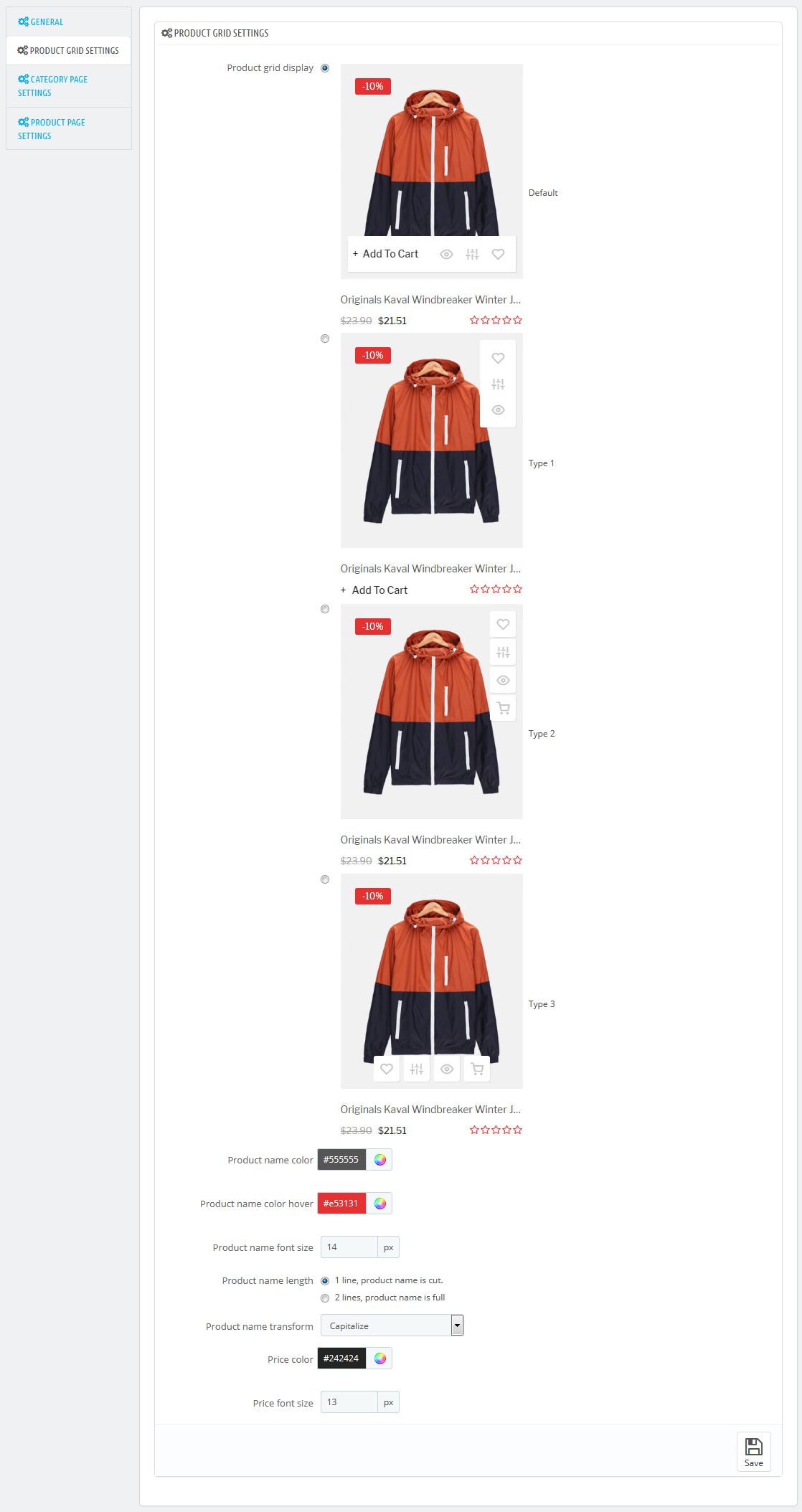
We got:
- Product grid display: Select style to display buttons on product
- Product name color: Select color of the product name
- Product name color hover: Select color of the product name when a mouse cursor is hovering over
- Product name font size: Font size of the product name
- Product name length: Choose type to display product name
- Product name transform: Select text-transform for the product name (None/Capitalize/UPPERCASE)
- Price color: Select color of the price
- Price font size: Font size of the price
=> Configure parameters as you want
- Click Save button when you finish
Category Page Settings
Configure the width of the sub-megamenu, change title, link and add class that style for submenu.
- Login your Prestashop admin
-
Go to Modules > Modules Manager
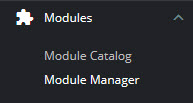
-
Choose “Installed modules” tab
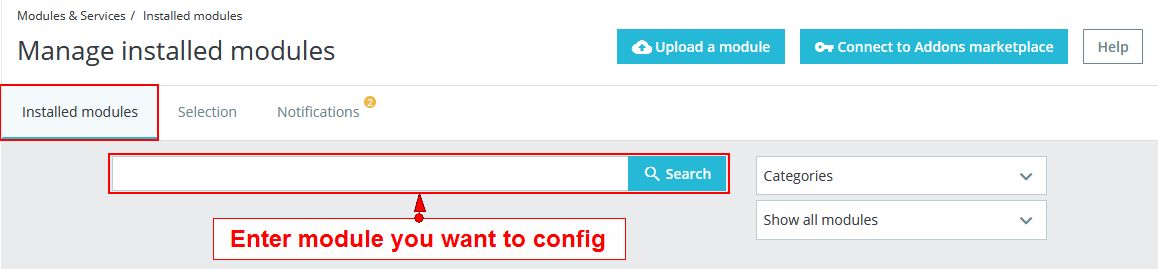
-
On Pos Themeoptions module, click "Configure" button.
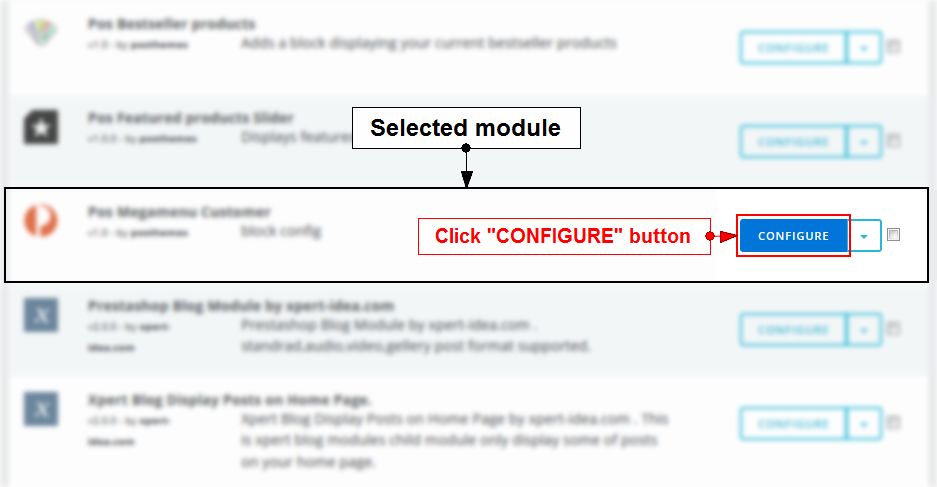
-
In CATEGORY PAGE SETTINGS tab
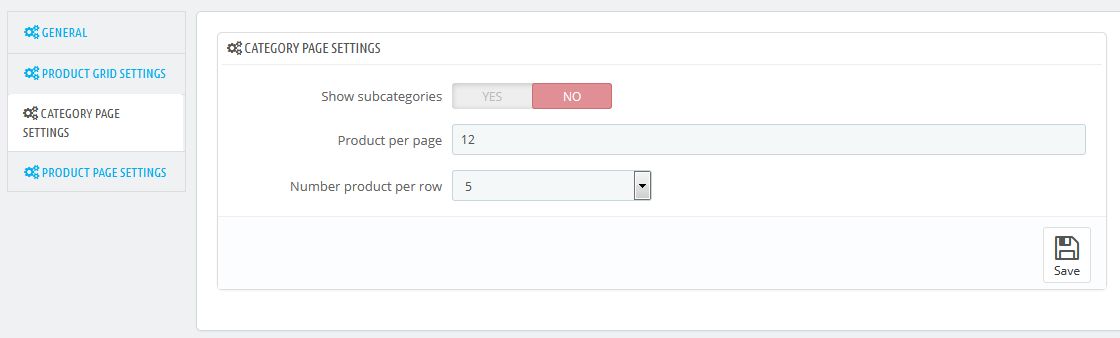
We got:
- Show subcategories: Choose Yes/No to show subcategories or not
- Product per page: Set number of products per page
- Number product per row: Set number of products per row
=> Configure parameters as you want
- Click Save button when you finish
Product Page Settings
Configure the width of the sub-megamenu, change title, link and add class that style for submenu.
- Login your Prestashop admin
-
Go to Modules > Modules Manager
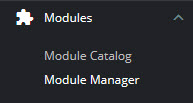
-
Choose “Installed modules” tab
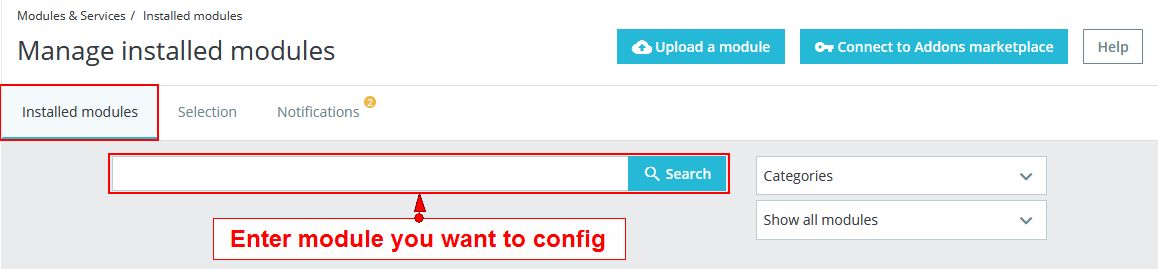
-
On Pos Themeoptions module, click "Configure" button.
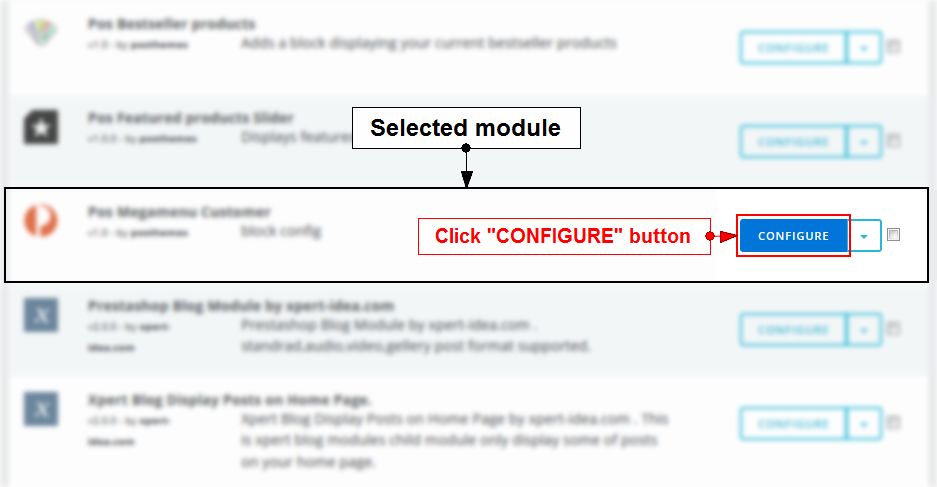
-
In PRODUCT PAGE SETTINGS tab
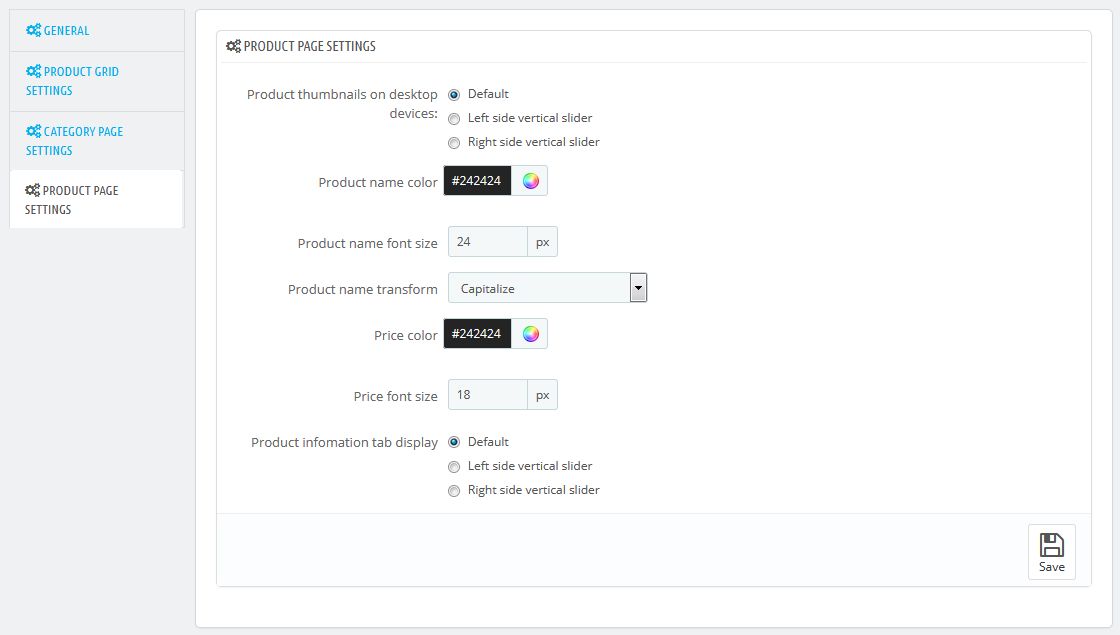
We got:
- Product thumbnails on desktop devices: Product thumbnails can be displayed horizontal slider or vertical slider (Left side vertical slider/Right side vertical slider).
- Product name color: Select color of the product name
- Product name font size: Font size of the product name
- Product name transform: Select text-transform for the product name (None/Capitalize/UPPERCASE)
- Price color: Select color of the price
- Price font size: Font size of the price
- Product infomation tab display: Product infomation tab can be displayed horizontal slider or vertical slider (Left side vertical slider/Right side vertical slider).
=> Configure parameters as you want
- Click Save button when you finish
Posthemes Support
Support Working time: Monday - Friday
Estimated ticket and answers review time: 1-3 business days.
We have hundreds of questions and provide answers asap, but this can take up to 3 days after your submitted request. Please be patient and wait for answer.
Send us email to posthemes@gmail.com.